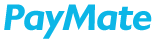To design a new Payment approval workflow, go to Account Settings> Workflow Settings> Payment Workflows
On this screen, you can manage already designed workflows. Here, you can view/edit/delete the workflows. You can also design a new workflow in single or bulk by clicking on Design Workflow.

Design New Workflow:
You can either select from the payment limits already set or you can add a new limit. Provide the Workflow Name, Select payment type from drop-down, Select one or more location codes. The next step is Selecting Makers. You can select multiple makers from the drop-down.
If you have done an API level or an H2H integration of your systems with the PayMate platform to automate your payments, you can skip the step of selecting a Maker by checking the box No Maker Needed. Since, when the systems are integrated, the payment will flow through seamlessly between the systems.

In the next step, select the Approvers from the drop down for the selected payment limit. You can create a multi-level workflow with multiple approvers at each level. When designing a payment approval workflow, a minimum one level of approval is mandatory. Click on Add level under Approvers to add more levels. Also define minimum approvers required at each level. This enables redundancy so that the workflow is not entirely dependent on a fixed set of approvers.

The last step is selecting the Payers. These users are typically those users who process the payment by entering the credit card’s CVV details and the OTP as second factor authentication to complete the payment. If in your organization you don’t need a specific user for this purpose then you can check the box No Payer Needed and click on Create Workflow to complete the workflow process for the selected Payment Limit and Payment Type.
In such a scenario, the last Approver in the workflow who approves the payment will have to process the payment by entering the credit card details.
Please Note: Payments that are booked using the payment mode as Xpress Account, you will not need a Payer. As payments booked through Xpress Account will be processed automatically when the last Approver in the workflow approves the payment.