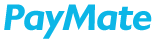This is a step by step guide to help you set up your account on PayMate and successfully make your first transaction.
- Sign Up
The very first step is to of course sign up on PayMate using your business email address by clicking on this link
https://paymate.in/Signup.aspx
Click here to learn more about the steps involved in the signup process. - KYC Verification
After successfully signing up the next step is to verify your Business by uploading valid KYC documents. KYC verification is an important step and helps PayMate verify your business credentials.
Click here to learn more about the KYC verification process. - Add your Vendors and Customers as Contact on PayMate
By adding your vendors and customers on PayMate you can easily start making payments and accepting payments. On PayMate vendors and customers are collectively called Contacts.
Add your vendors with their bank account details to start making payments to them
Add your customers with their email address to start sending them collection requests on email.
Click here to learn more about how to add Contacts on PayMate. - Add a Credit Card
On PayMate, you can make payments to your non-card accepting vendors through a credit card. All you need is the vendor's valid bank account details.
You can add and save your credit card on PayMate to quickly and easily make payments to your vendors.
Click here to learn how to add and save a credit card. - Add Users
You can also add your internal team members as users in your PayMate account. Users can be assigned different user roles that define their access to features on the PayMate platform.
Click here to learn about the steps involved in adding a user on PayMate. - Configure Payment Approval Workflow
PayMate allows you to create a multi-level payment approval workflow to approve payments before using the credit card to process the payment.
Click here to learn in detail on creating a payment approval workflow - Make Payment
Now that your Vendors are added as Contacts and you have also added your Credit Cards, it is time to start making payments to your vendors.
Click here to learn how to make payments to your vendors. - Request Payment
You can now start sending payment collection requests to your Customers. Your customers will receive a unique payment link in their email. The customers can click on that payment link and pay through any payment mode from Credit Card, Debit Card, and Net Banking.
Click here to learn how you can send payment collection requests to your customers.