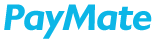All the Invoices that are created and saved by business will be displayed in “Track Invoices” for further actions. Track Invoices tab gives an option to re-send, edit, abort and view the invoices. You can check the status of all the Invoices sent or to be sent. You can filter the data based on business name, invoice status and date range. You can export complete data to excel. GST Export option is also available. While aborting an invoice, it asks for a confirmation.

| Saved | These are the invoices that we saved but not sent to customers. Business will get an option to Send /Edit / Abort/ View. |
| Sent | Invoices that are already sent to customers will be recorded here and business will have an option to Re-send /Edit /View. |
| Rejected | Invoices that are Rejected by the customers will be displayed here. |
| Aborted | Invoices that are aborted by the Business will be displayed here. |
| Due | Invoices that are due will be updated here. |
| Overdue | Invoices that have crossed the due date but yet to be paid, will be recorded here. |
| Paid Partial | Any Invoice raised by the Business and is partially paid by the customer will be recorded here. |
| Paid | All the paid invoices from any of the above status will be recorded here. |
| Awaiting to Accept | Invoices that are not accepted by the customer yet. |
| Awaiting to Check | Invoices that are not checked yet. |
| Awaiting to Approve | Invoices that are not approved yet. |
| Awaiting to Pay | Invoices that are not paid yet. |
Send invoice via email:
Using this option, you can send invoice to your contact via email and keep a copy of email to yourself. You can also type a brief message for your contact in the provided space. Option to attach invoice as a PDF is also available. You can schedule payment reminders to ensure you get paid on time from your customers.