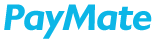In case you have setup Payment Approval Workflow, on accepting a Payment Request or booking a payment from Make Payments, the transactions will appear under Payment Approvals>Vendor Payments page for approvals.

To learn more about how to configure Payment Approvals Workflow, navigate to Account Settings>Workflow Settings>Manage Workflow or access information on workflow settings from help guide Workflow Settings Overview section.
The approver configured to be approving the payment can review these transactions and select one or multiple transactions by clicking on the checkbox to Approve or Reject.

On clicking Approve, a pop-up window Process Transactions appears, on this screen Approver may choose to change the mode of payment or can continue with the mode selected during booking of payment.
Click on Make Payment to continue with entering the CVV details of the card to make payment.
In scenarios where multiple approvers are configured, the Make Payment button will only appear to the final Approver or Payer user if configured by your business.

Click on Make Payment to continue with entering the CVV details of the card to make payment.
If you wish to reject a payment, you can click on Reject, a pop-up window Rejection Reason will appear. You will be requested to enter a reason for rejection. Once payment is rejected, you can find that transaction inReports>Payments. The status of the said transaction will be Aborted.

On selecting Make Payment, the Confirm Payment screen, you will view the Amount to be paid, charges applicable if any and the Total amount to be charged to your payment account along with the masked card number.
Enter the CVV and click Pay Now to proceed to the checkout page requesting for OTP. Enter the OTP to complete making payment, a transaction successful page will appear. You will also receive the transaction settlement confirmation to your email id along with the transaction UTR details.

Process Transactions - Make Payment
Once the transactions pending for approval are approved, the final Approver or the user with Payer access (if configured) on clicking Approve will be redirected to the Process Transactions pop-up screen to make the payment. In Pay From, select any one of the options- Credit Card, Net Banking or Xpress Account.

Upon clicking the Make Payment button, you will be redirected to the next screen, Confirm Payment.
Click on Pay Now to complete the payment using the selected payment mode.