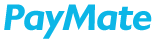Make bulk payments to your contacts by navigating to Payments>Make Payment under Menu bar. Click on the section Bulk Payment placed above the Single Payment option.
To make Bulk Payment choose the mode of payment Xpress Account/Credit Card/Net banking by clicking Pay From, based on payment mode selected, the available Pay Through options will be listed in the drop down. Example, in case the Pay From is a Credit Card, then the Pay Through will list the saved Cards in the dropdown.

You can view the sample template for the bulk payment by clicking on Click here to view sample. To download the template, click on Click here to download the template. Additional information required to enter the details are provided under Note- section in the Sample upload template.

Upload the bulk payment file in .xls, .xlsx, .csv format by clicking on the ‘Up’ symbol arrow in the Upload a file field. Ensure the uploaded file does not exceed the maximum configured file size of 10MB.
Once the file is uploaded and the Payment mode details are selected, click on Continue. The uploaded records in the file are displayed on the screen for your confirmation. Click on the Confirm button to book the payments. You also have the option to delete a record if you wish to cancel a record from the uploaded file. In case of errors in the uploaded file, the Error Details column will highlight them. Make those corrections and re-upload to process.